Business Terms
You can browse through the business terms available in your ecosystem using the Discover Assets module. The list of business terms facilitates mind map, and associations of a business term, all in one place.
To view the business terms list, on the Discover Assets dashboard, under Browse by Asset Repository, click the Business Terms card.
A list of business terms appears. Use the search box to find the required business term from the list.
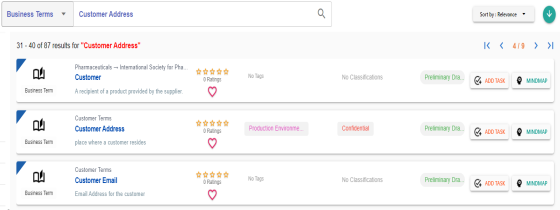
On each business term tile, you can perform the following tasks with respect to a business term:
In addition to the above tasks, on the business term list, you can click ![]() for a business term to mark it as favorite.
for a business term to mark it as favorite.
You can also download business assets in the XLSX format. To download business assets, follow these steps:
-
In the filters pane, click Explore By Category and hover over a business asset.
The download button
 appears.
appears.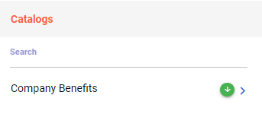
-
Click
 .
.
The selected business asset is downloaded in the XLSX format.
Viewing Business Term
The View Business Term tab includes term details, governance responsibilities, audit history, and so on.
To access the View Business Term tab, on the business term list, click <Business_Term>.
The <Business_Term> page appears. By default, the View Business Term tab opens.
For example, in the following image, details of the Customer Address business term appears. This business term's sensitive classification is Confidential, and it is tagged with Production Environment. The Term Details section displays a business term's name, definition, and description. The Governance Responsibilities section displays the data governance assignments.
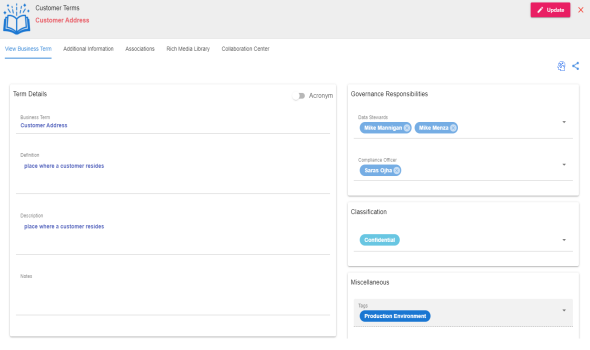
Additional Information
With Language Settings, you can set UI labels of user defined fields for business terms. Use Business Terms User Defined Fields section under Business Glossary Manager to configure these UI labels. For more information, refer to the Configuring Language Settings topic.
To view additional information of business terms, on the <Business_Term> page, click the Additional Information tab
For example, the following image, displays the user defined fields, Articulation Score, KPI, and Attribute configured for a business term.
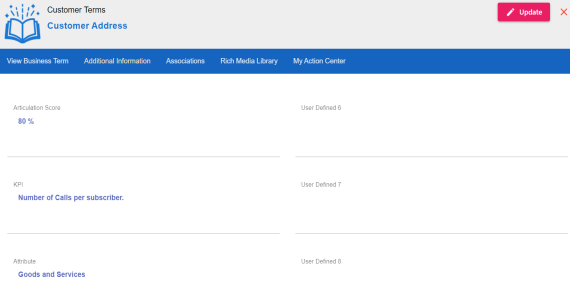
Associations
A business term may be associated with the technical and business assets. The technical assets refer to systems, environments, tables, and columns. The business assets refer to business terms, business policies, business rules, and custom assets.
To view associations of business terms, on the <Business_Term> page, click the Associations tab.
The list of associated assets appears. For example, in the following image the business term Customer Address is associated with another business term, Customer, two tables, and two columns.
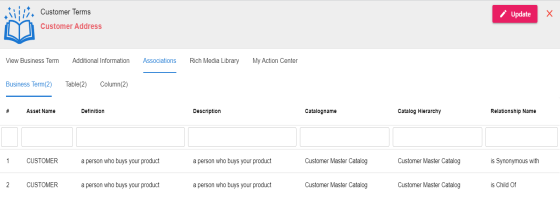
Rich Media Library
A business term can contain supporting artifacts, such as text files, audio files, video files, and so on. You can view or download these artifacts using the Rich Media Library tab.
To view or download supporting artifacts, click the Rich Media Library tab.
The available artifacts appear in a card view.
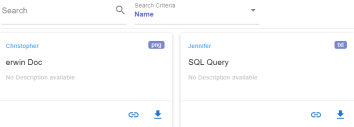
Use the following options to work on the artifacts:
- Search
-
Use this option to search media.
- Name
-
Use this option to filter your search based on Owner Name, Description, Created By, and Type of the media.
- Link (
 )
) -
Use this option on a card to open the URL related with a media.
- Preview (
 )
) -
Use this option on a card to download the media file.
My Action Center
With My Action Center, you can view all the tasks related to a business term and manage tasks created or assigned to you. For more information on using My Action Center, refer to the Using My Action Center.
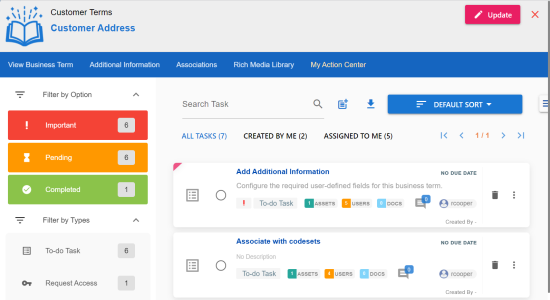
|
Copyright © 2022 Quest Software Inc. |